Music streaming has been on the rise ever since its inception. It has managed to attain the delicate balance between piracy and preserving the artists’ rights. The concept initialized back in 2003 by the man Steve Jobs himself, has come a long way from iTunes. It has, in more than one way, revived the Music industry and is finally profitable.
Business details aside, as an end-user, just about everybody uses their mobile phones to listen to music. And if you’re still using YouTube, it’s time for an update. Short of illegally downloading music, music streaming apps are the best! Now, there are tons of Music Streaming apps out there, with a couple of bigwigs dominating the market. We at GeekySplash have tried a few different apps, and decided not to mess with the established pecking order – Spotify is the best Music Streaming app and there is no denying it.
Spotify, rightly so, is the undisputed king of Music Streaming apps. With over 30 million songs of different languages, it is the most downloaded Music Streaming app out there! That being said, Spotify isn’t available all over the world. It is available in most parts of Europe, Australia, America and New Zealand, and only a few parts of Asia! There are, however, ways to use the app in locations it isn’t available yet. Read on to find out how.
I’m from India and we do have few music streaming apps such as Ganna, Saavn, Wynk etc. but no music app beats the charts and lists of Spotify. I did my own research to make Spotify work, all the methods I read on different blogs/videos involves installation of proxy softwares and stuff which makes things complex. The method I wrote is easy and it does work. Follow all steps as specified that’ll go easy on you.
Table of Contents
How to use Spotify (PC and Android) in blocked countries
First of all, it is mandatory to have an account on Spotify in order to use it. ( We’ve used a Desktop to create an account and I recommend you to do so )
And you can’t create an account on Spotify cause probably, you’re not from America or any other country where Spotify is currently available. So, you need to use a VPN. I say to use Betternet VPN extension to Chrome. It is fast and better than any other extension available.
In case you already have an account, skip this section.
Signing up with Spotify
1. After installing the Betternet VPN Extension on Chrome, open Spotify.com on Chrome (ofcourse) and in the Betternet VPN, select United States as the Location and hit Connect.
Instead of Spotify not available in your country yet, you must see Music for everyone screen.
2. Now click on SignUp, you can signup with Facebook Sign-In or a standard e-mail, Date of Birth etc. Not a big deal here.
3. After Signing up, go to your Account Settings and find Set device password. If you can’t find the settings directly click on this link.
4. Click on Send Email to Set Password. Also, please keep a note of your username which is a combination of numbers and alphabets( you can’t change it ). It will be in your email anyway, star it.
5. You will receive an email with a link to Set your Password . It’s easy from here, you just need to set a password.
How to use Spotify on Android from India or any other blocked countries
1. Download Spotify APK as you probably can’t find it on PlayStore as your country doesn’t have access to it. I recommend using this link instead of falling into traps of malicious APK websites. Install it after downloading and wait as you can’t sign in.
2. Download a VPN software for your Android and it is needed only to login, later on, you can turn it off. I recommend using VPN Proxy Master . It is fast and easy to use.
3. After you install VPN Proxy Master, Connect to a U.S.A Proxy. Follow the steps in screenshots.
4. Now you can open the installed Spotify under the VPN and you can easily sign in. Do not sign in with Facebook in Spotify, you may or may not log in. Use e-mail and password to login. Refer to above steps how to set a password for your Spotify account. After you successfully login with e-mail and password, you can seamlessly enjoy music.
How to use Spotify on Windows PC outside UK/US
Using the Spotify Web Player [ Recommended ]
Directly go to open.spotify.com and log in using the account you created using the above steps. I recommend this method over the Spotify application just to escape the proxy settings and stuff. The audio quality remains good on both the versions.
Using the Spotify Application
1.Download Spotify Application from official Spotify Website here (No need of any Proxy here)
2. Install the application.
3. After installing, the real fuss starts when it prompts you to login.
Your country does not match the one set in your profile. To continue use, update your profile or upgrade your Spotify account. (Error code: 408)
4. In the screenshot shown above, you can find an option for Settings as the last one. You can scroll down to see the option.In Settings pane you’ll find an option to add proxy.
There are tons of websites which offer free proxies.Go to a website, find an option to get a proxy. Use free proxy servers from countries from Spotify is present, such as America. I prefer this website. Use proxies with HTTPS preferably.
Add the Host and Port Numbers and select Proxy type as HTTP as shown in the above screenshot. Then hit on Update Proxy.
Then, try logging in. I don’t recommend you to use Facebook Login here. I say to use username and password sign-in.
5. After signing in, you must be able to use charts and songs, play them ofcourse. In case don’t find them, close the application and open it again. If it still doesn’t show up the charts and songs, please sign in again with another proxy.( I’ve been through this)
6. If Step 5 goes easy and you’re able to play songs, you can remove the proxy now so that streaming will be fast and better. To remove the proxy, click on your Account Settings, I mean the dropdown near your username click on Settings. Click Show Advanced Settings and find Proxy settings there. Select NoProxy and hit Update Proxy. It’s done.
Account > Settings > Show Advanced Settings > Proxy > NoProxy >Update Proxy.
Note: You need to login like every month ( Spotify logs out users after a specific time period) and all you need to do is to login with a proxy and remove it later. Repeat the above process.

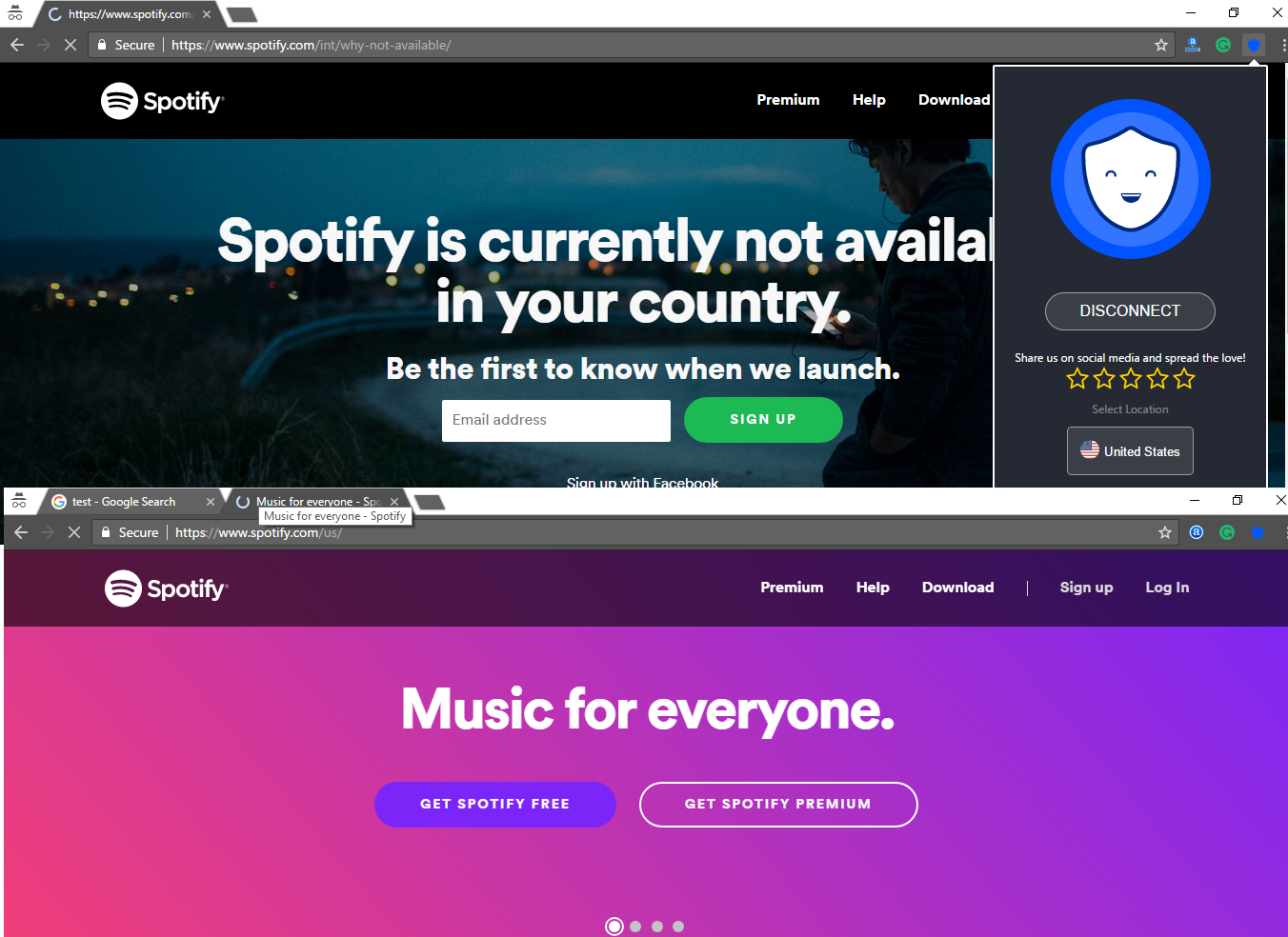
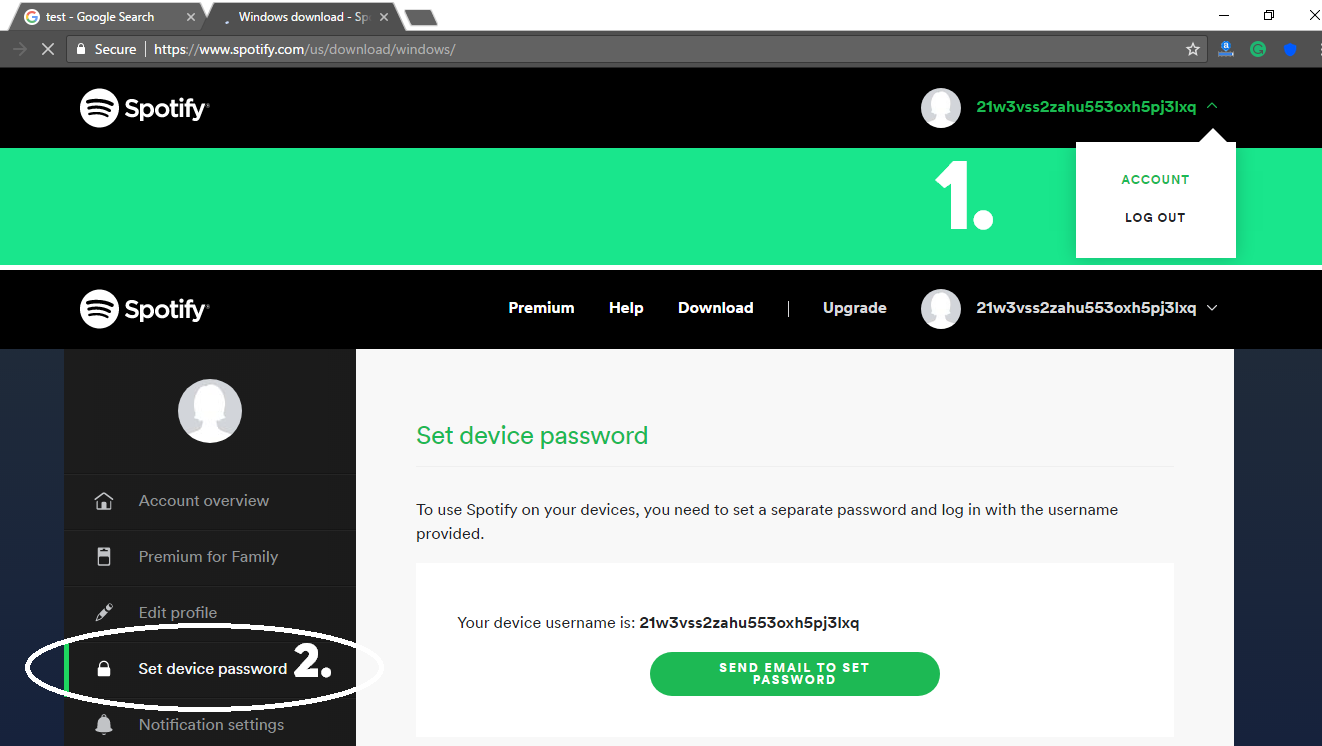
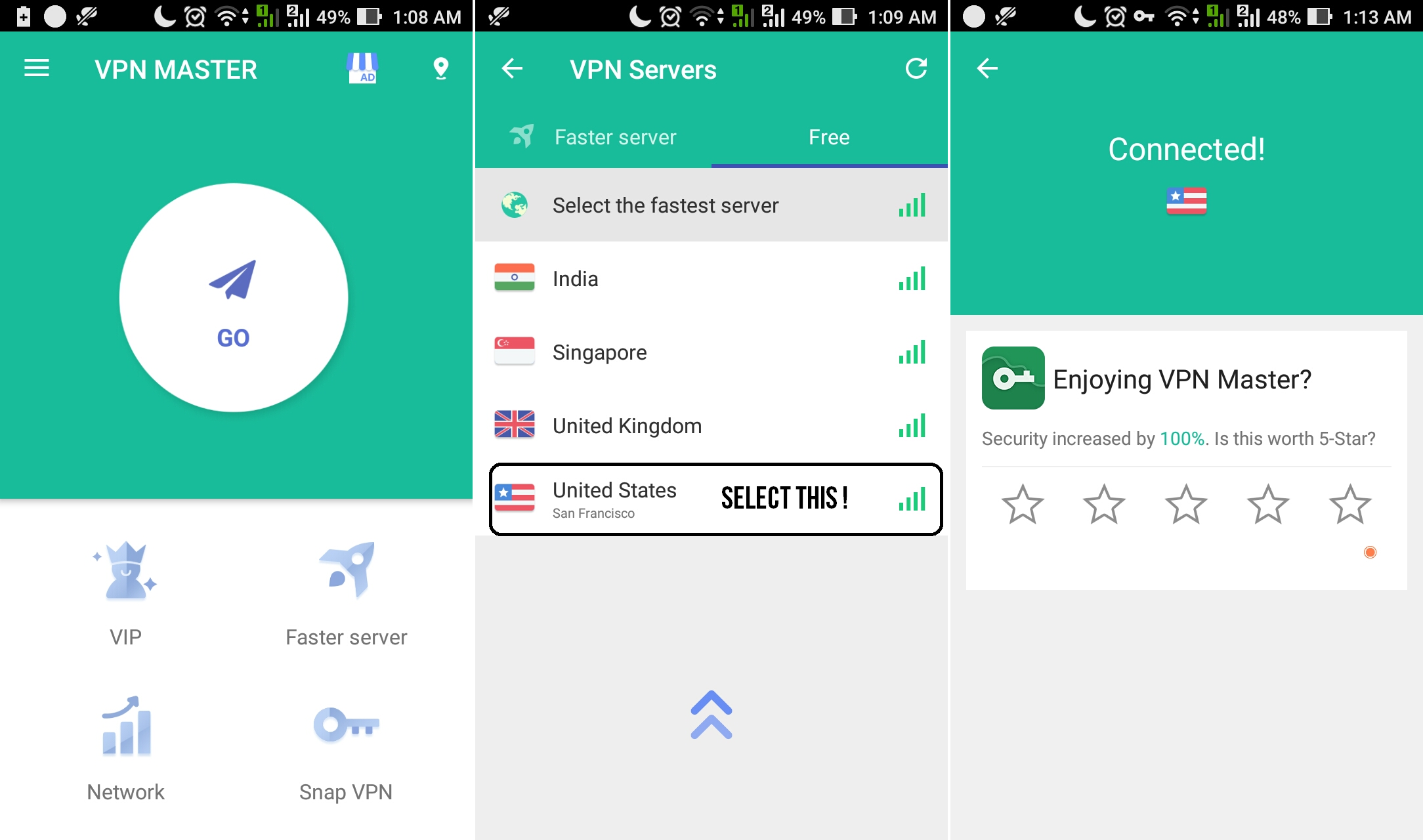
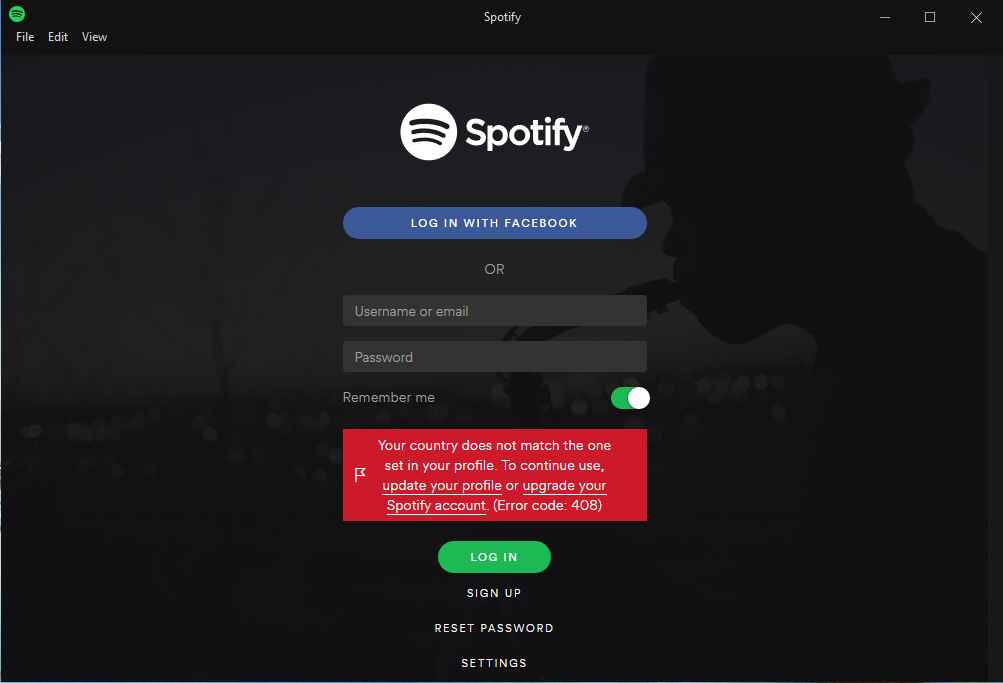
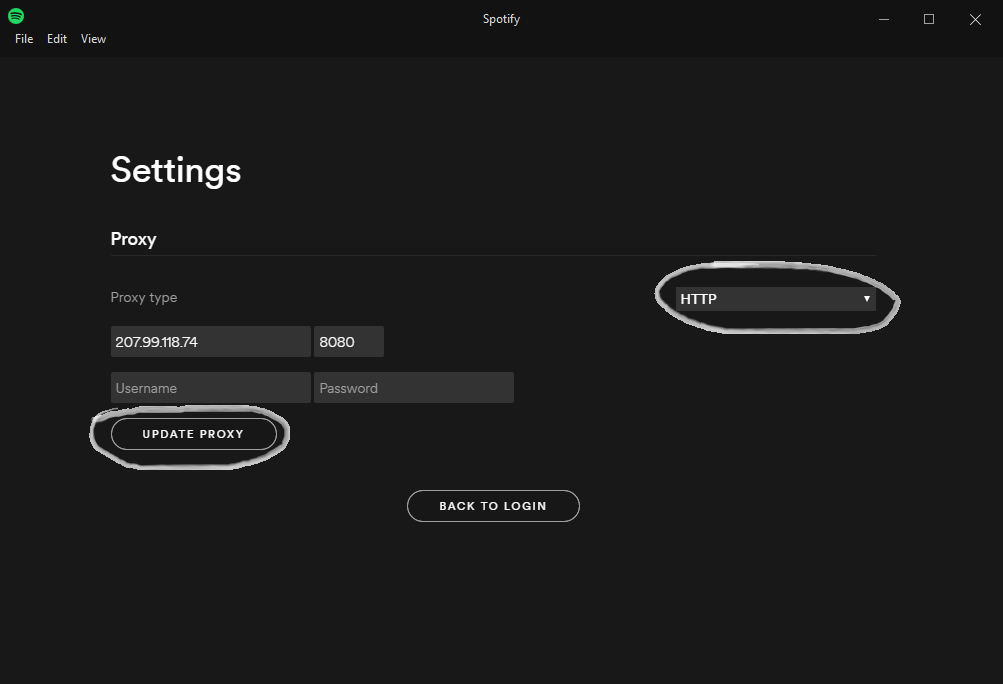
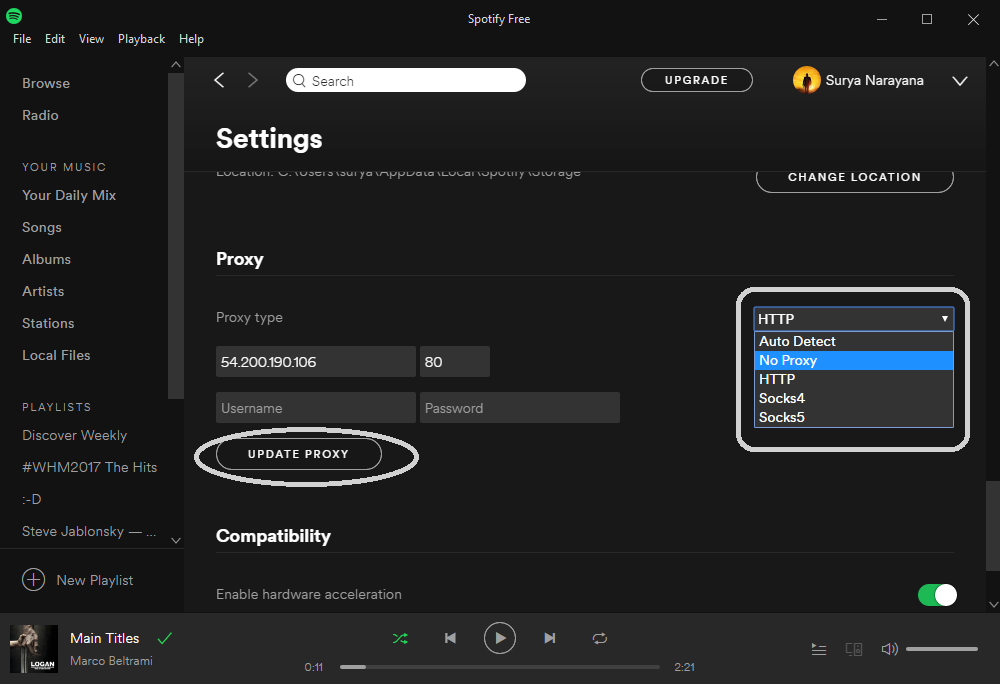
Loading…