Hello everybody,
Boy, this is going to be a fun one. Alright tech nerds, we’re here with a real interesting post! WhatsApp auto-messages! If you are here reading this post, chances are you own a smartphone and spend more time than you’d like to admit on WhatsApp. Hah! How’s that for a remote psycho-analysis. Anyway, there’s no beating WhatsApp, so you might as well make the best of it. And I am going to tell you exactly how to do that. So, without any further ado, here is a blow-by-blow description of how to go about and have your friends block you (It happens more often than you think it would).
First up, you are going to need the following,
- A Desktop with an internet connection enabled with WhatsApp web. (What is WhatsApp Web, you ask? This is)
- An Auto-Clicker (Link)
I suggest you meddle around the auto-clicker a little as it takes a bit getting used to if you’re unfamiliar with them – just to get a feel of how the software work, if nothing else. Okay, if you have all the requisite material, let’s get started!
So, the auto-clicker is basically a piece of automated software which performs as instructed. All we need to do is draft the basic steps, and you’re good to go. Which, essentially, equates to designing an algorithm. Don’t sweat! I’ll walk you through it.
Before it gets technical, let’s take a step backward. Let’s break the process down into simple steps. First, we need to open the WhatsApp web window and select the guinea pig’s chat. Next, we need to continuously ‘type’ (and send) messages in the chat box. Seems simple, right? This is exactly what we need to instruct the machine to do. Allow me to break down these tasks further,
- We need to open the WhatsApp Web tab and select the victim’s chat.
- Right click on the chat box to open the options.
- Click on ‘paste’ from the options. (We need to have a piece of text copied to the clipboard, previously)
- Press ‘Enter’ or click on ‘Send’ button.
Here comes the tricky part – we need to instruct the machine to do these steps. Ok, it probably isn’t hard as I make it sound; but anyway, open the Auto mouse clicker and start a new script. We need to add the above steps to the script, step by step.
As discussed earlier, the first step is just to open the right window. In the “Edit” menu, select “Add Window Action”. This is to open the window. And just for ease, have the right chat open beforehand.
Now, as the second step, click on the “Add New” button on the right. We need to set the proper options in the opened window. As we need a right click, under the “Mouse Click to Automate” dropdown, select “Right”. Now, we need to choose the right position on the screen to implement the right click. So, make sure you have the WhatsApp window open behind the Auto Clicker (such that the chat box below is visible). Now, click on “Pick X, Y”, and go over to the chat box and make sure you click exactly in the middle.
The third step calls for a little trial and error testing. We need to left click on the ‘paste’ option – but as we cannot see the options while ‘picking X,Y’, you need to be a little smart and test a little before you get it right. We just click on “Add new” again and select “Left” under “Mouse click to automate”, and choose the right spot to “Pick X,Y”. Essentially, what you’re doing is,
The final step is to click on the send button next to the chat box. Again, “Add New” >”Left” button > “Pick X,Y” and select the right spot.
See, wasn’t so hard, was it? Anyway, that is about it regarding the actual procedure. Here are a couple of pointers for good measure,
- Test the process on yourself (create a group for just yourself, or save your number as a contact, or whatever) a couple of times before you go about wrecking havoc in the real world.
- After you’ve written the four steps, make sure you set the “Repeat Count” to a low number while testing the script. NEVER keep it as 0, as the software considers it as infinity and it is very difficult to stop once the script is running.
- The script you develop isn’t transferable. You cannot expect the same code to run on another system as most of it depends on the relative screen positions. It is precisely why I’ve explained the procedure instead of simply handing over my code to you. Give a man a fish, you feed him for one day; teach him how to fish, and you feed him for a lifetime.
- You can have this program running on PC and continue to use WhatsApp normally on your phone. You can even use the chat window in effect.
Anyhoo, summing up, the end product should be something similar to this,
And, if you’ve followed the procedure correctly, the result should be somewhere in the ballpark of the likes, (And notice how I follow what I preach and try it on myself first!)
Now, if you’re an advanced user of the Internet poking around here and there, I’m sure you’ve come across ‘Scripts’ to automate stuff. Well, this is practically a graphical version of it. This is a type of ‘Scripting’ that requires no technical knowledge and perhaps, the easiest to implement.
From what I gather, Python and PHP scripts are much more robust and can perform more advanced tasks. But then, I’m sure they have steeper learning curves than does this process, and I’m pretty sure a majority of the tasks can be done just by using an Auto-Clicker. Sure, it’s not the most efficient, but hey, as long as it gets the job done.
Also, point to note – there are lots of Auto-clicker software out there. In fact, I have tried a couple of them, but I have found this one from Murgee.com , to be the best. So yeah, kudos to them for providing quality software. Do check out their site for other such cool software.
This brings me to my next point – The example I’ve given here is perhaps the most basic of Auto-Clicker applications. This post only serves to get you started. There is a helluva lot you can do if you mess around a little – Combine it with an Auto-Typer, and you can easily extend this procedure to tons of automatable tasks. For instance, you can use the ‘wait’ command to design a WhatsApp bot essentially. You can use the ‘Add application open’ feature as a listener to perform a particular action, maybe take a screenshot. Heck, if you can master Auto-Clickers, you can even use it to buy phones in flash sales. Don’t let me limit you with my ideas, though. I’m sure you can come up with better ideas.
On a closing note, I would like to remind y’all that with great power comes great responsibility. Be good. This post is intended to educate the readers about basic scripting and spread awareness regarding these things. Don’t misuse this process. Sure, prank your friends – have them wake up to a 1000 messages and a 100 groups, but stop there! Make sure you do it all in good taste. Don’t go about bugging all sorts of people.
That brings us to the end of this post. As always, drop a comment below if you’ve liked what you’ve read, found this post useful, aren’t clear on the process, or discovered a better method – I appreciate feedback and would love to hear from you folks! Also, do let me know if you’d like more similar posts because I have tons of tricks up my sleeve and I’d be glad to share ‘em with you. Until then, stay tuned to GeekySplash for more fun. Peace.

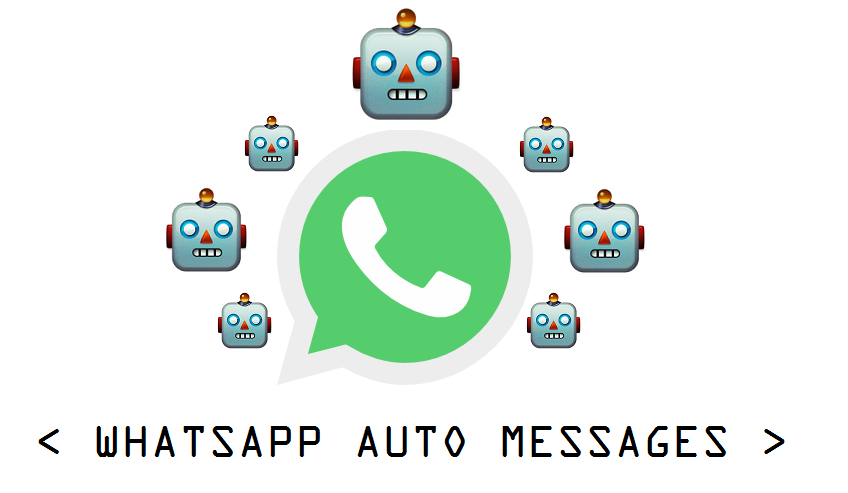
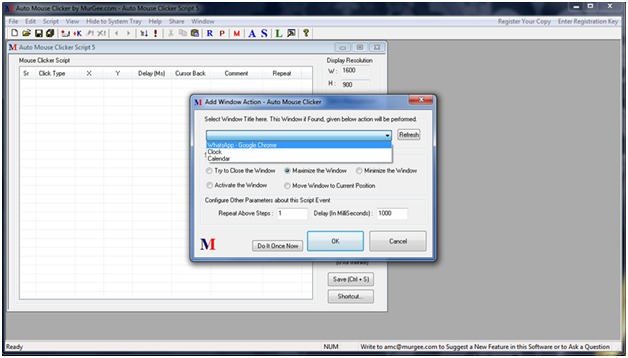
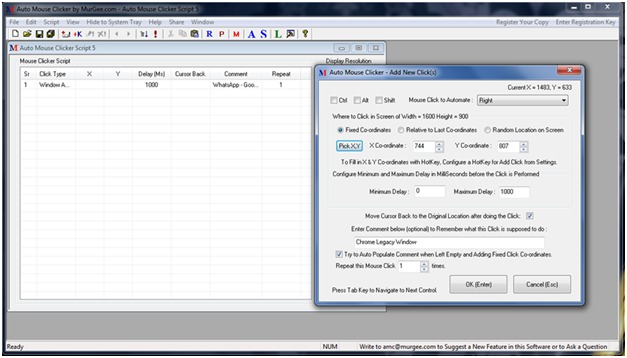
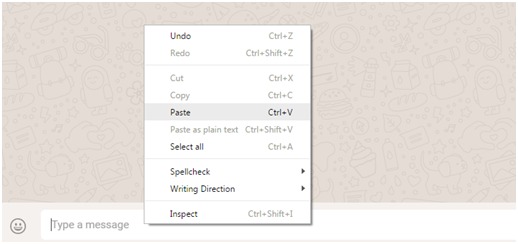
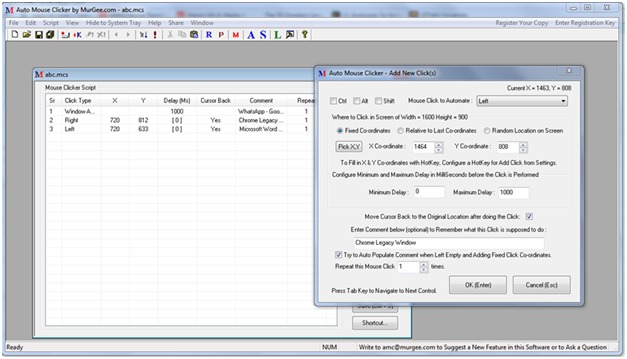
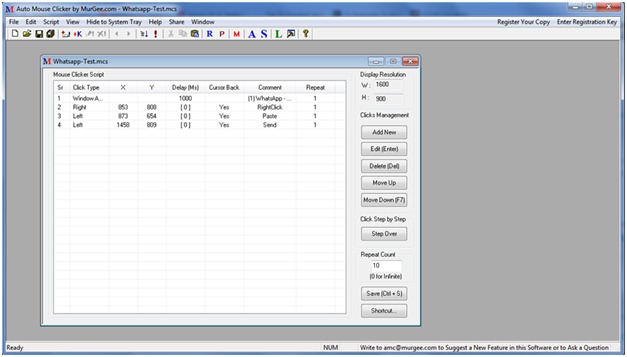
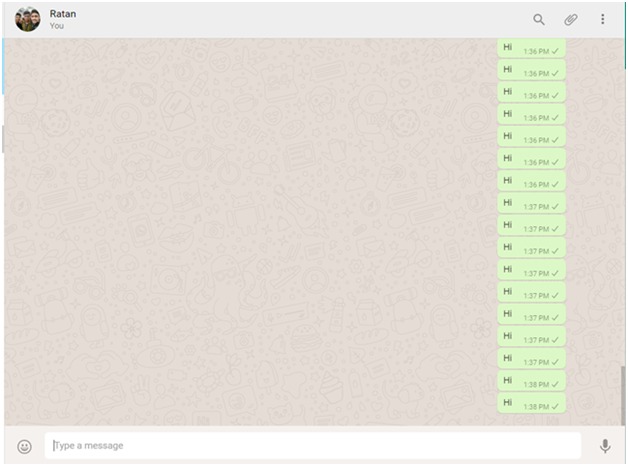
Loading…